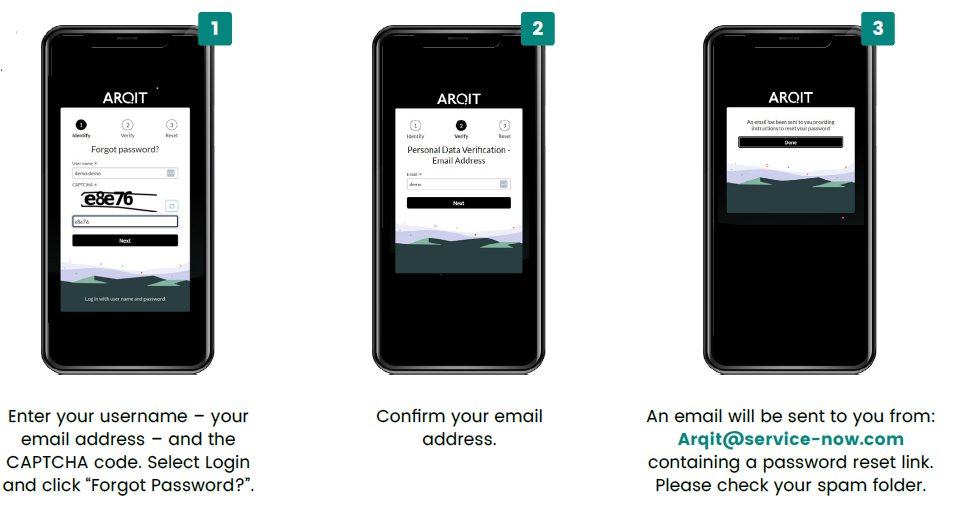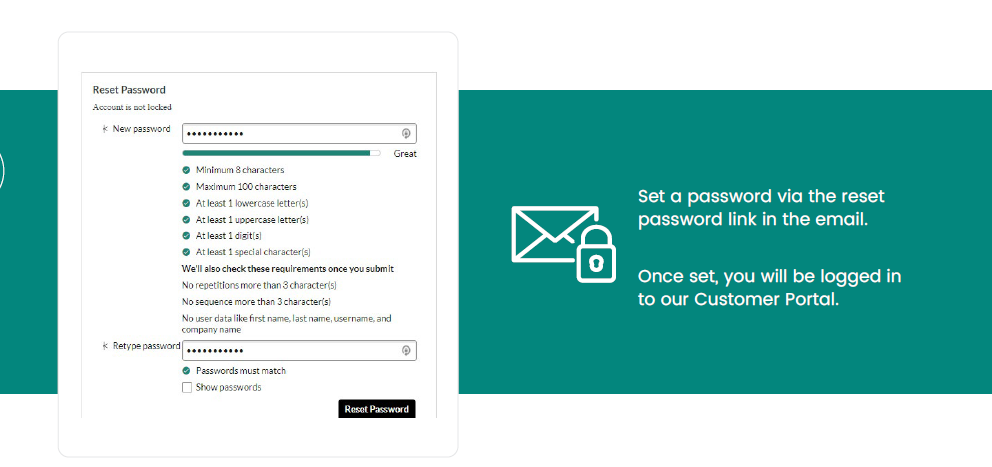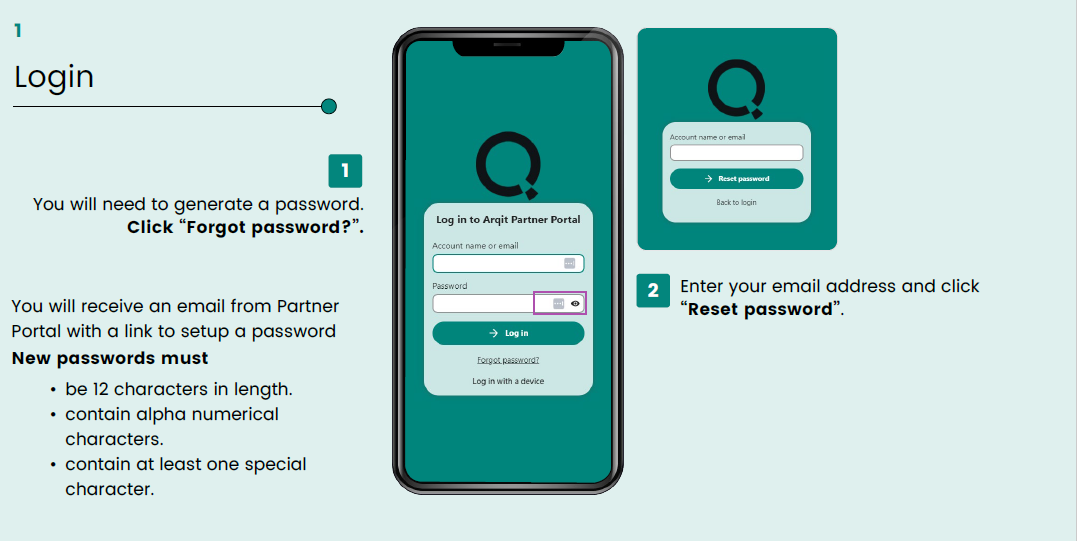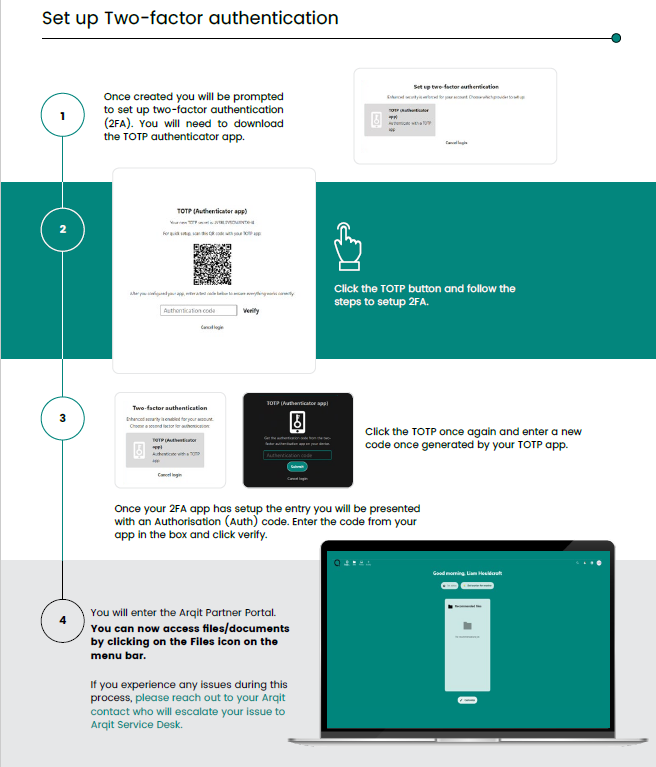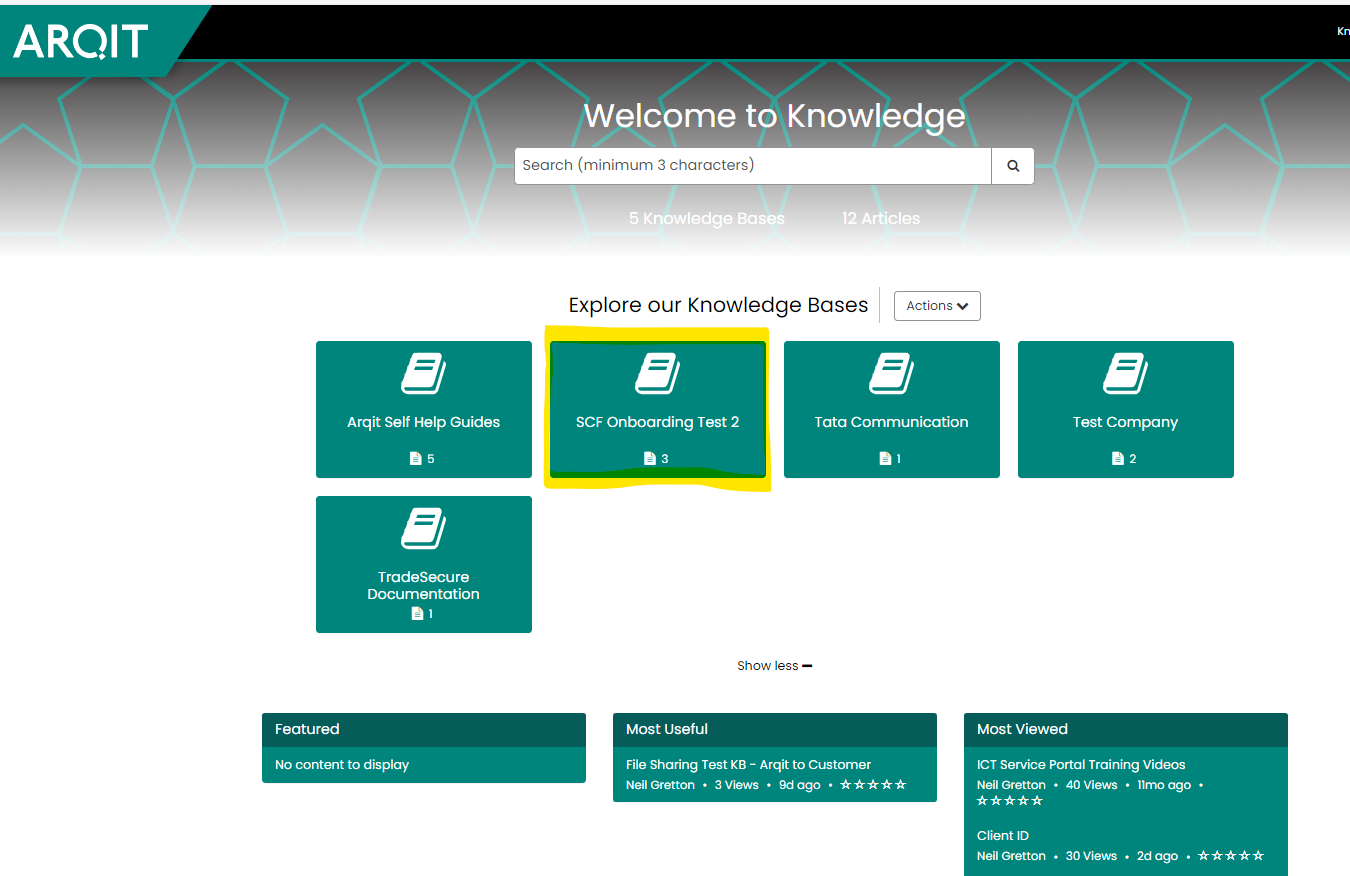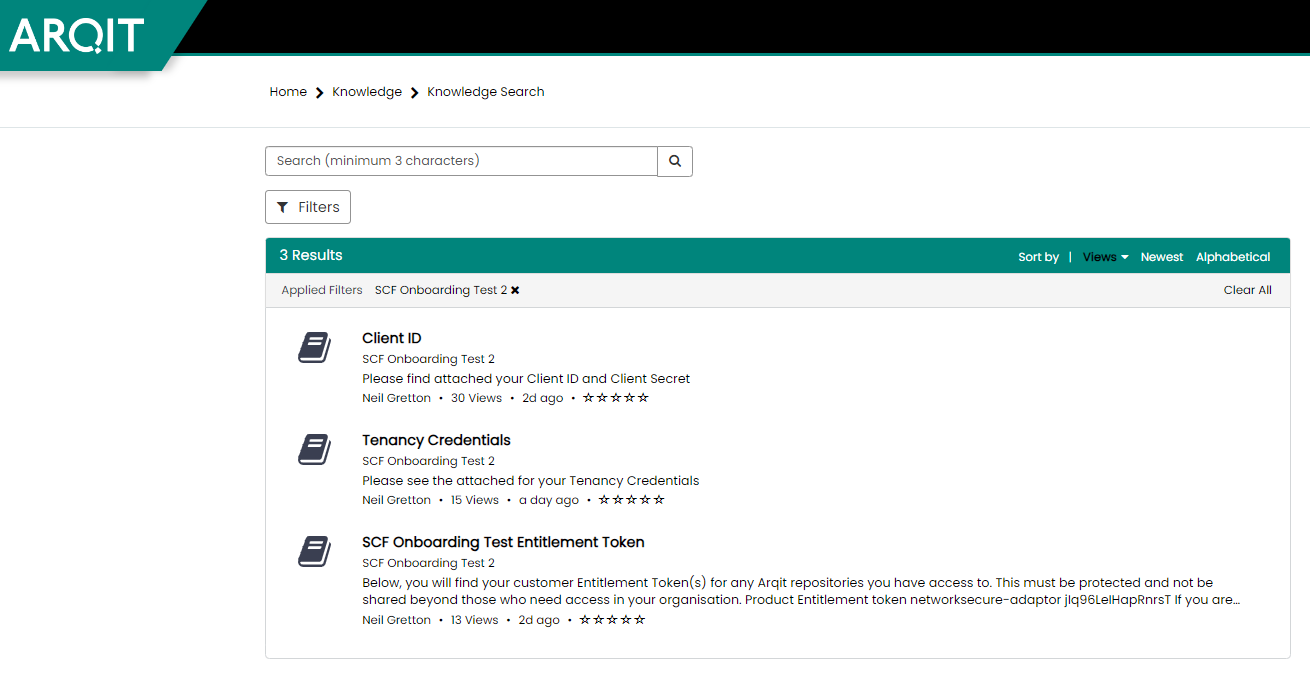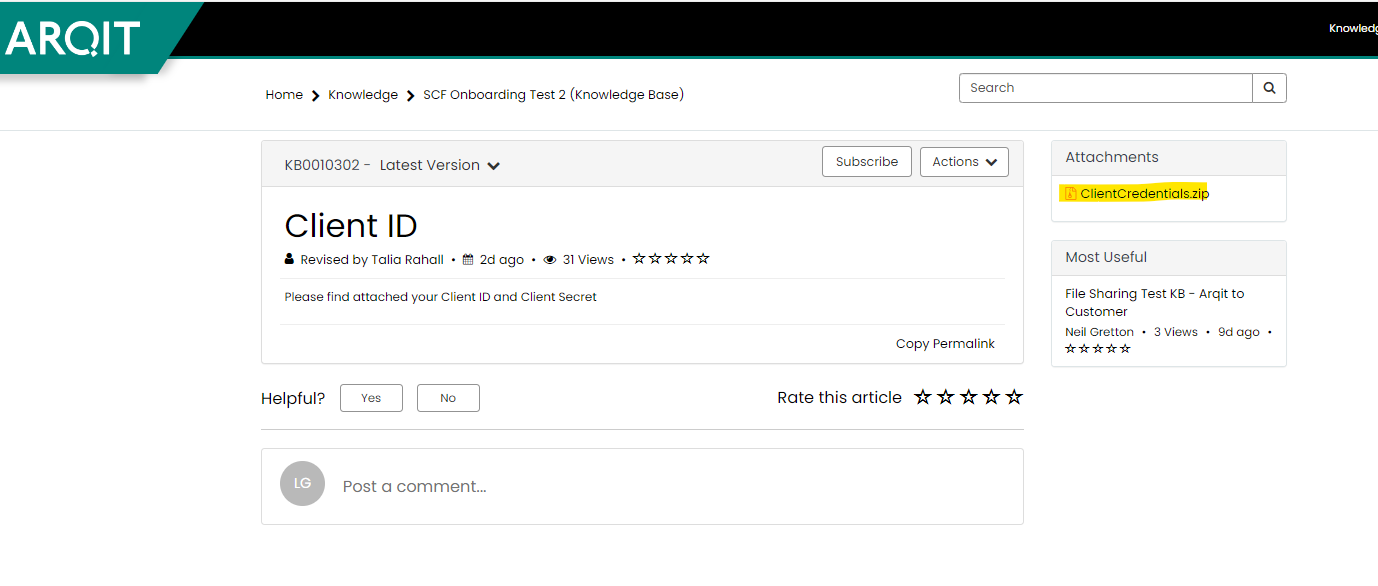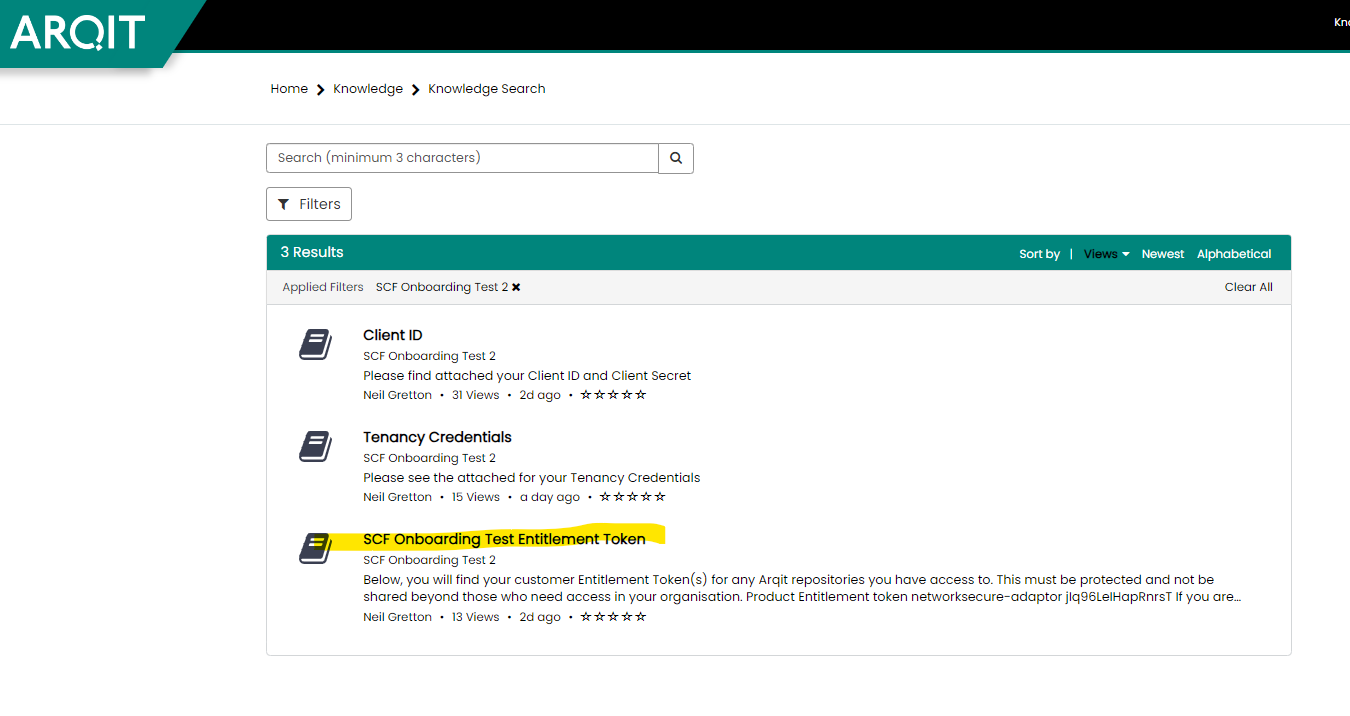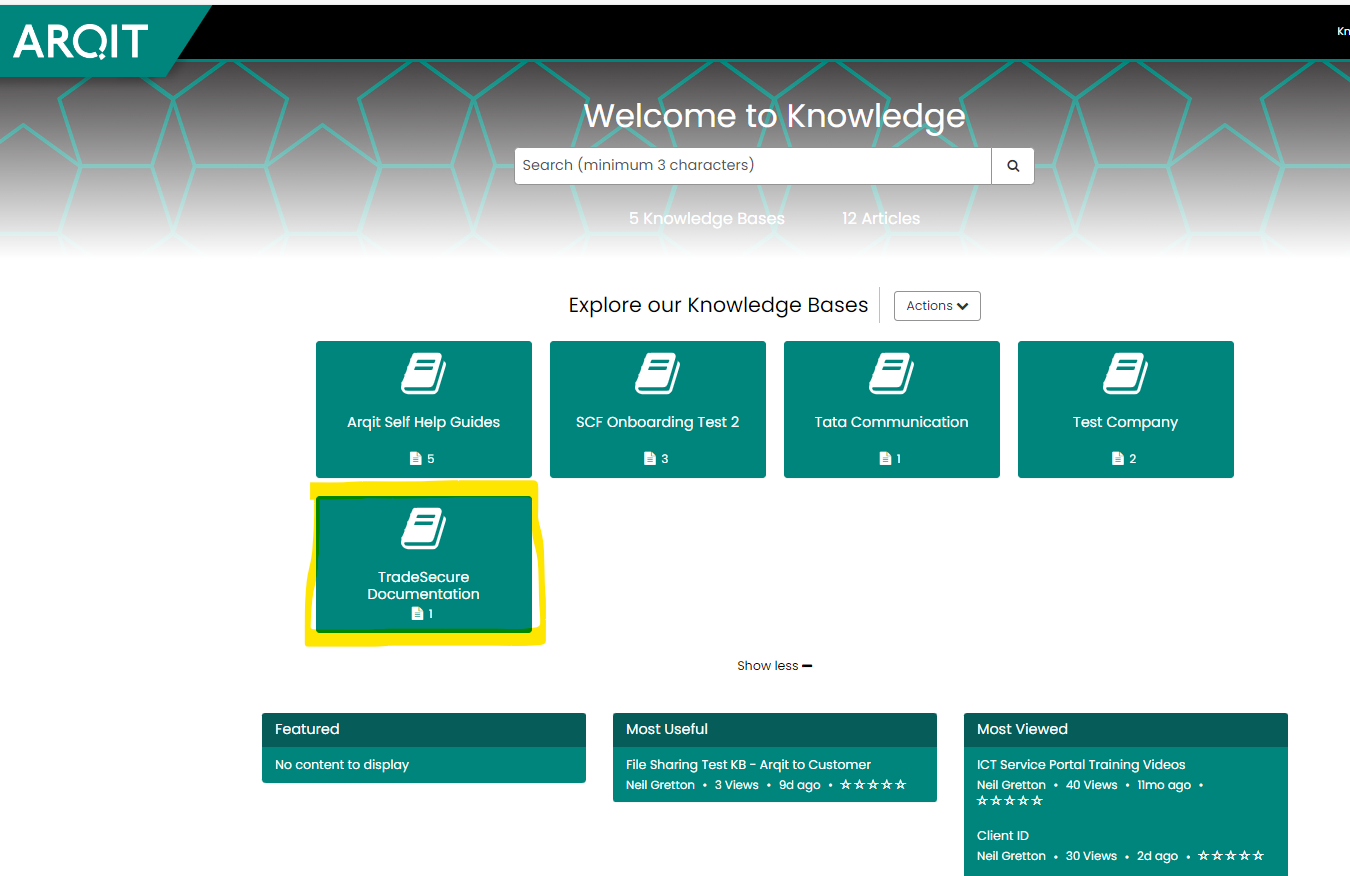TradeSecure Onboarding Process
Contents
High-level Onboarding Process:
.jpg?inst-v=9ad57d4c-f459-4adc-b399-2d33ed6e90f1)
Steps 1 & 2: Providing contact information & accounts set up
Customer action
Respond to Arqit’s request for contact information
At the initial point of onboarding, Arqit will be in touch with you via email to request contact information of the users that should be added to the Arqit systems. Using that information, we will ensure you are given you access to Arqit’s software and systems to ensure you have the necessary documentation and software for our TradeSecure & NetworkSecure products.
Step 3: Account activation
Customer action
Read the below guidance documentation and activate your customer accounts
You will then receive an email from Arqit when your accounts are set-up. Please see below for the software and systems you will be granted access to:
Step 4: Technical kick-off call
Customer action
Respond to Arqit with your availability for a technical kick-off call and be prepared to go through the below items in real-time
It is a pre-requisite to the call that you have activated your accounts, enabling your dedicated technical lead to walk you through the following in the technical kick-off call:
Step 5: Customer installation of NetworkSecure Adaptor
Customer action
Ensure that all pre-requisites are met, install NetworkSecure and register your device on the quantum safe tenancy
Following the kick-off call, you will have all of the information you need in order to perform the NetworkSecure adaptor installation. Please follow the install guide in order to do so.
Pre-requisite checklist before undertaking the NetworkSecure Adaptor Installation:
- Ensure you have the retrieved the following from our Customer Support Portal:
- Your NetworkSecure entitlement token
- Your TradeSecure credentials and quantum safe tenancy credentials
- The Network Secure configuration information
- Ensure you have signed the EULA
- Ensure you have read and are able to follow the NetworkSecure Adaptor install guide
Step 6: Provide Arqit with your Customer Device Information
Customer action
After completing the NetworkAdaptor Installation, submit the customer device info form to provide us with details about your device
Providing us with this information enables Arqit to finalise the set-up of the quantum-safe tunnel.